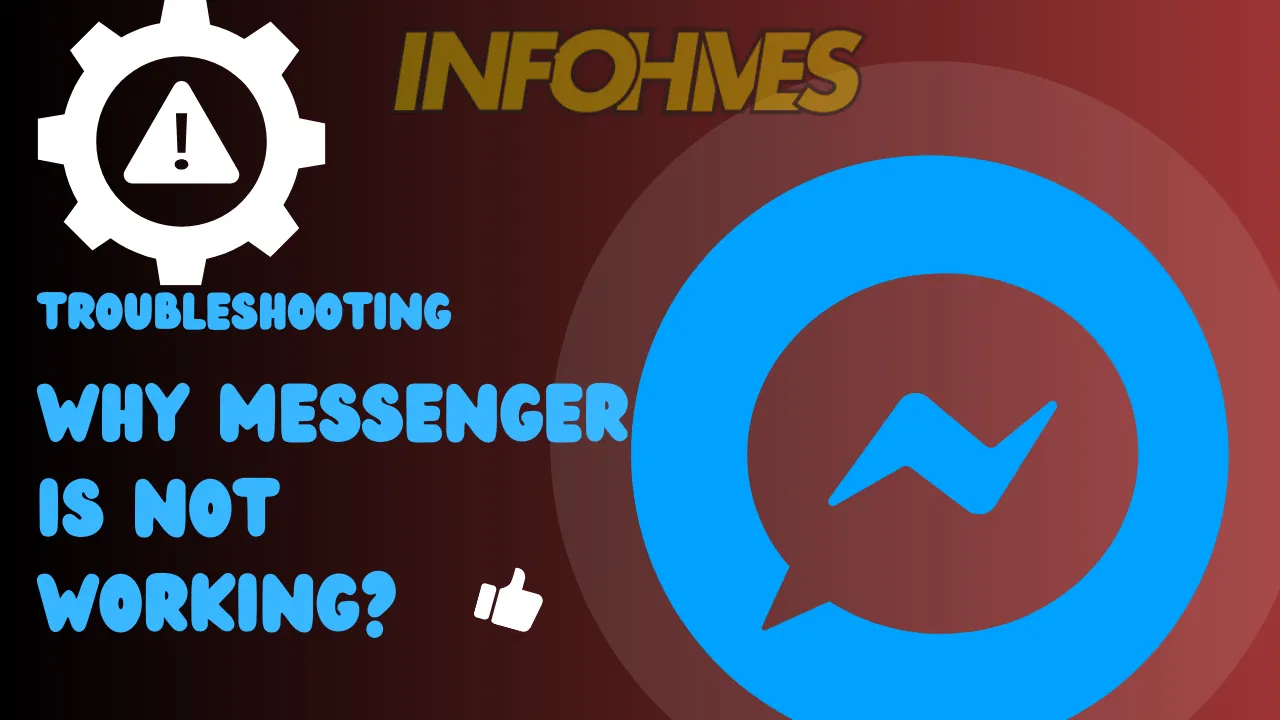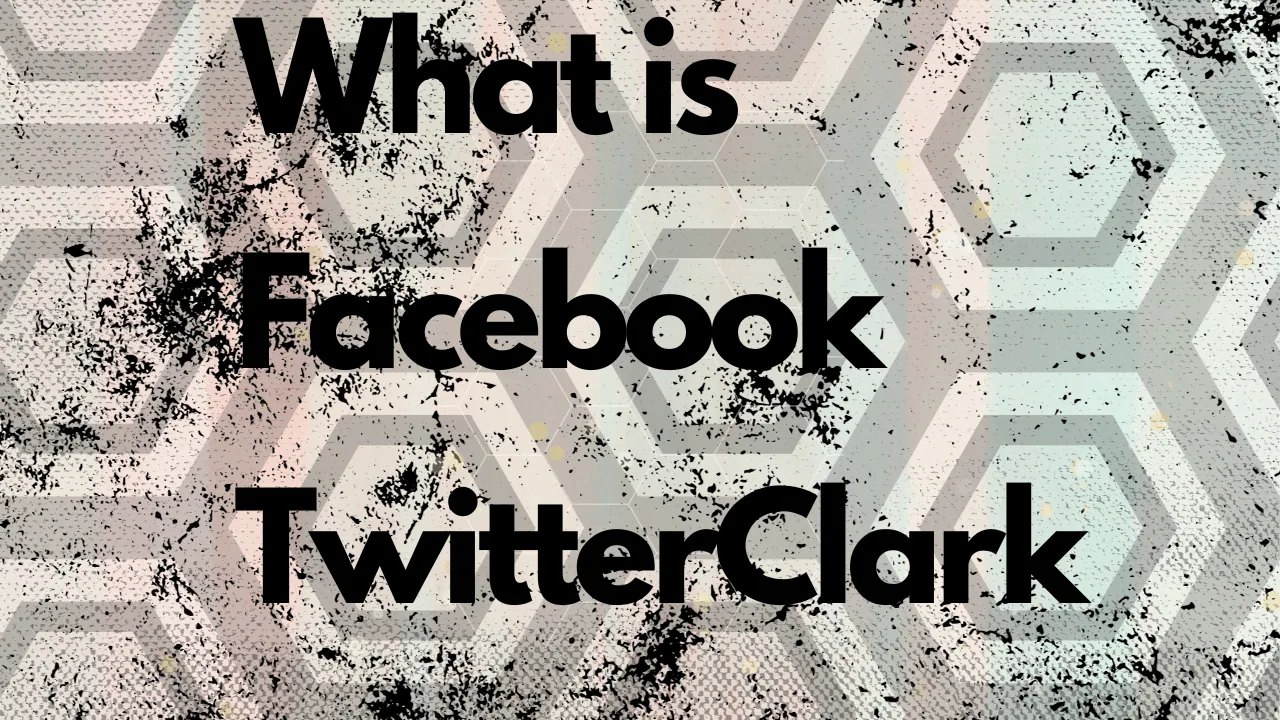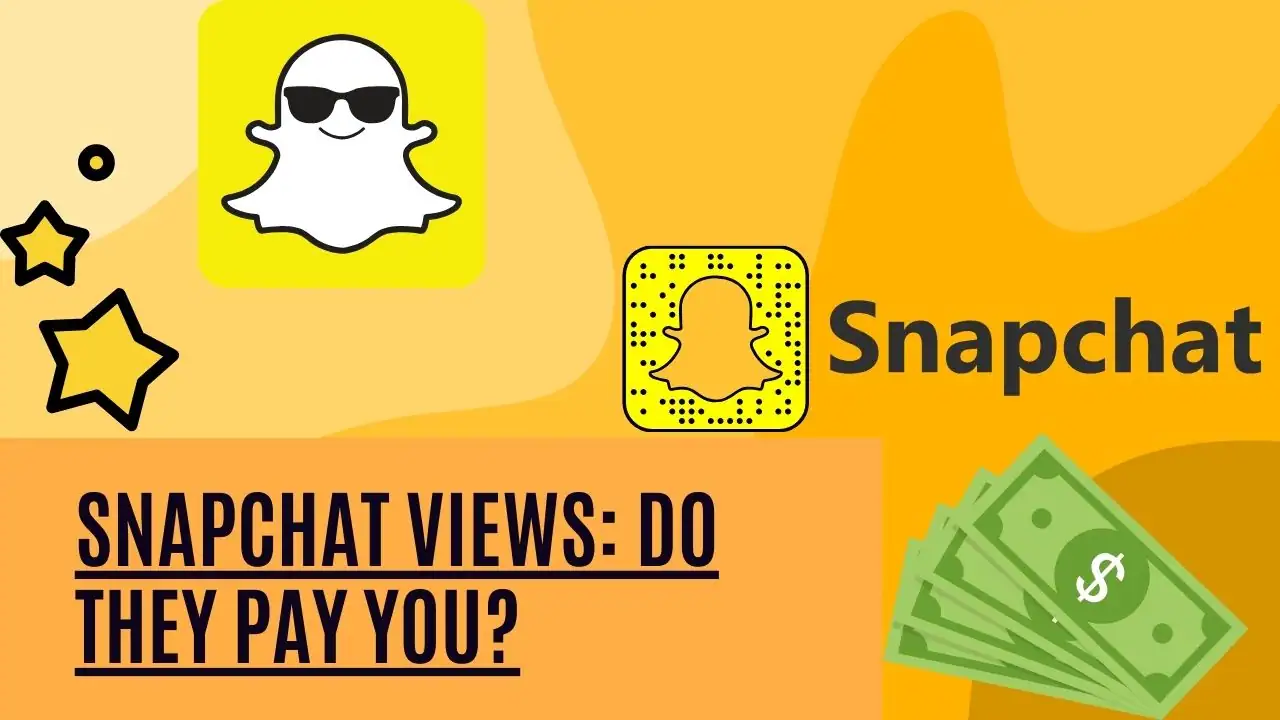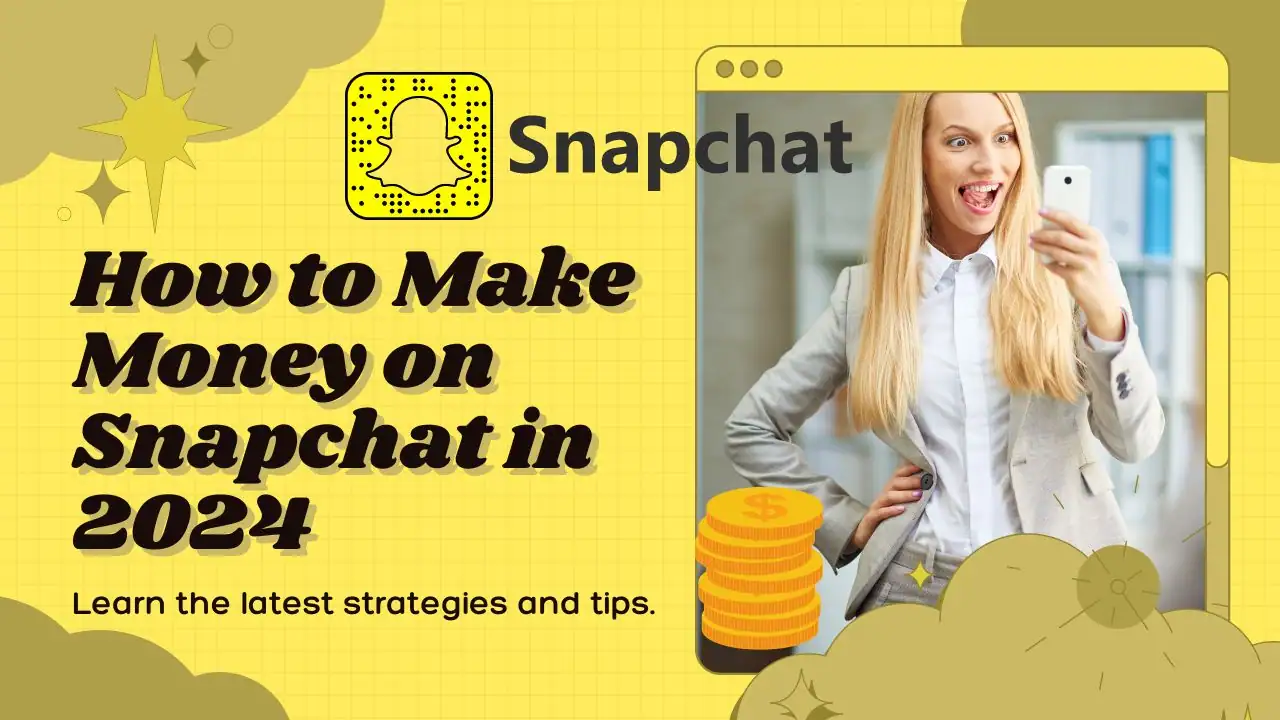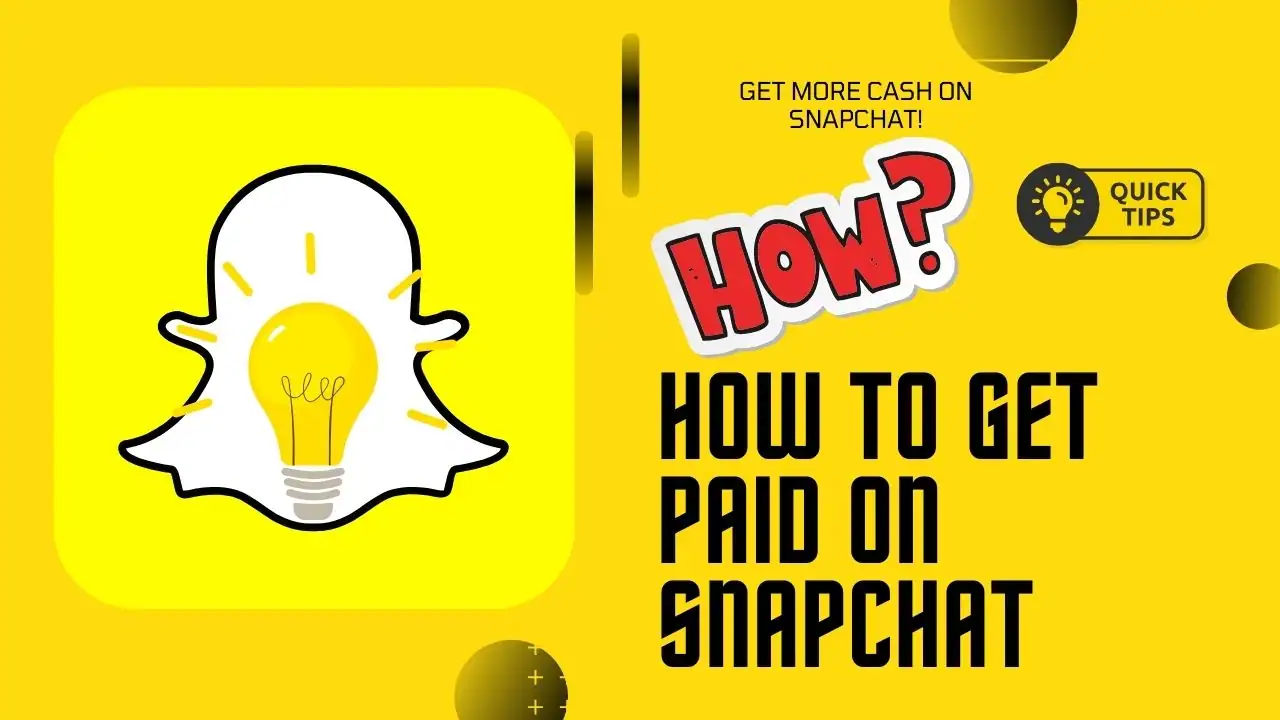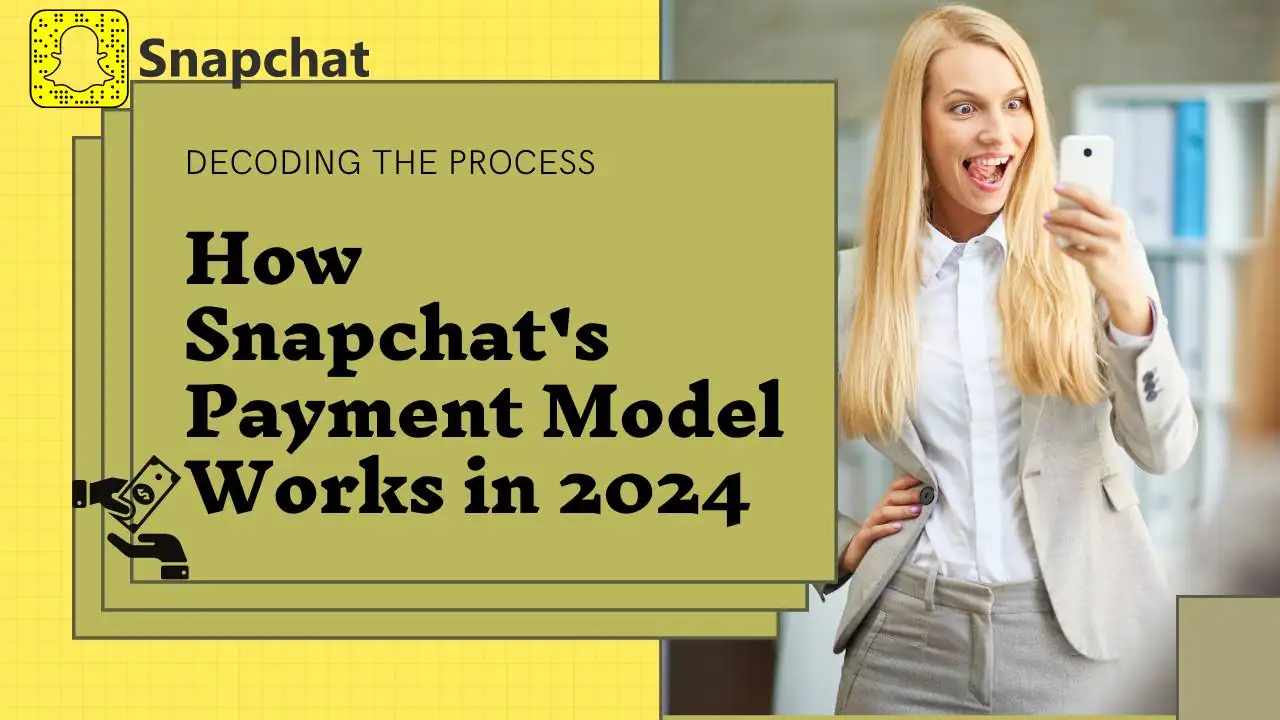Introduction:
Is Facebook Messenger acting up, causing frustration in your digital conversations? We’ll tackle common issues that might be hindering your Messenger experience. From login glitches to disappearing messages, we’ve got the fixes.
Discover simple yet effective solutions that will have you back to seamless chatting in no time. If your Facebook Messenger isn’t working, let’s troubleshoot together and get your messaging app back on track.
Table of Contents
Can’t Log in to Facebook Messenger
Look for spelling errors on the login screen:
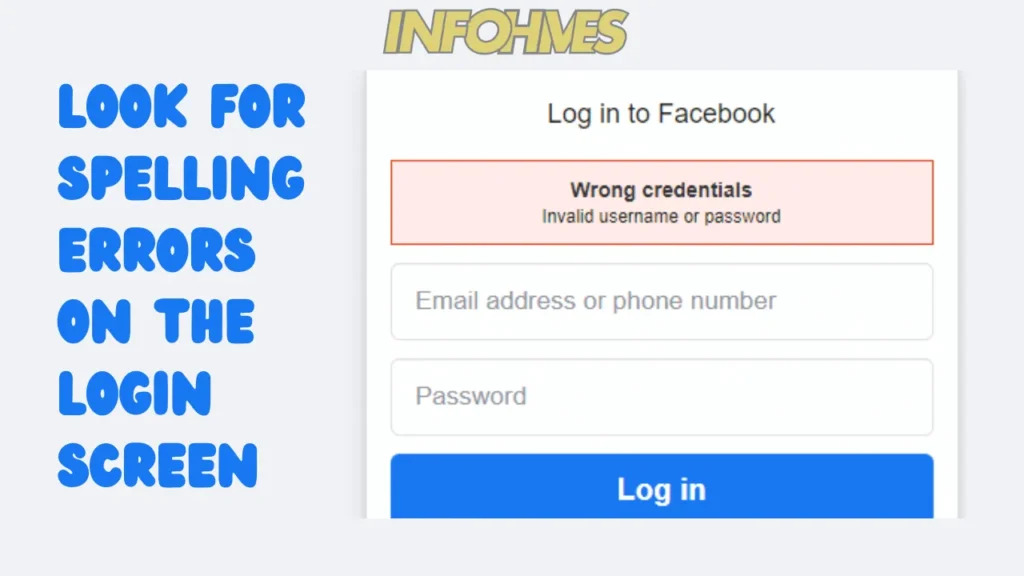
If you’re facing issues logging into Facebook Messenger, start by double-checking the spelling on the login screen. Sometimes, a simple typo can be the culprit. Ensure your email or phone number and password are entered correctly.
Reset your Facebook password:
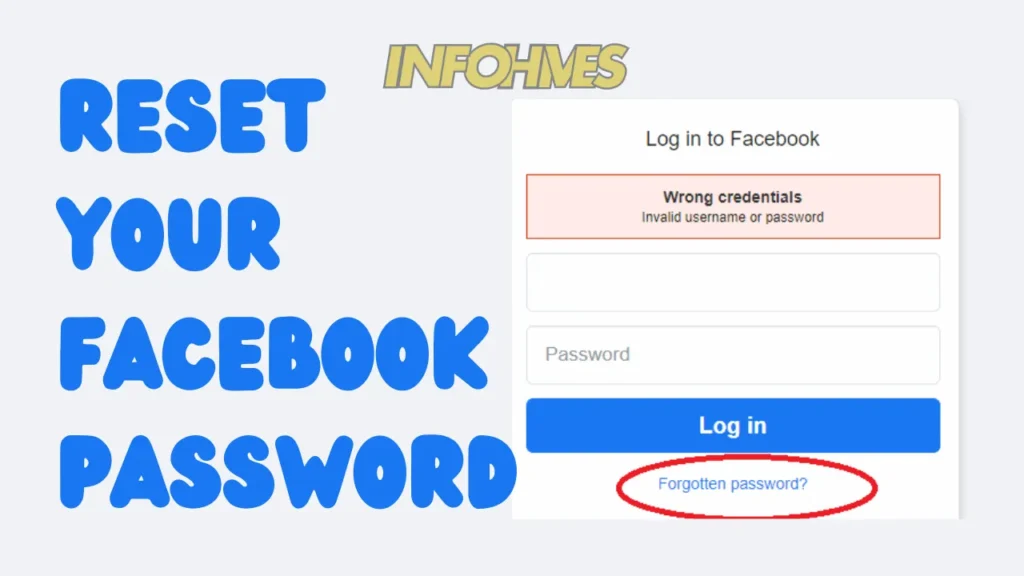
If the log in issue persists, consider resetting your Facebook password. Click on the “Forgot Password” option on the login screen, follow the prompts, and create a new password. This can often resolve authentication problems.
Update the Facebook Messenger mobile app:
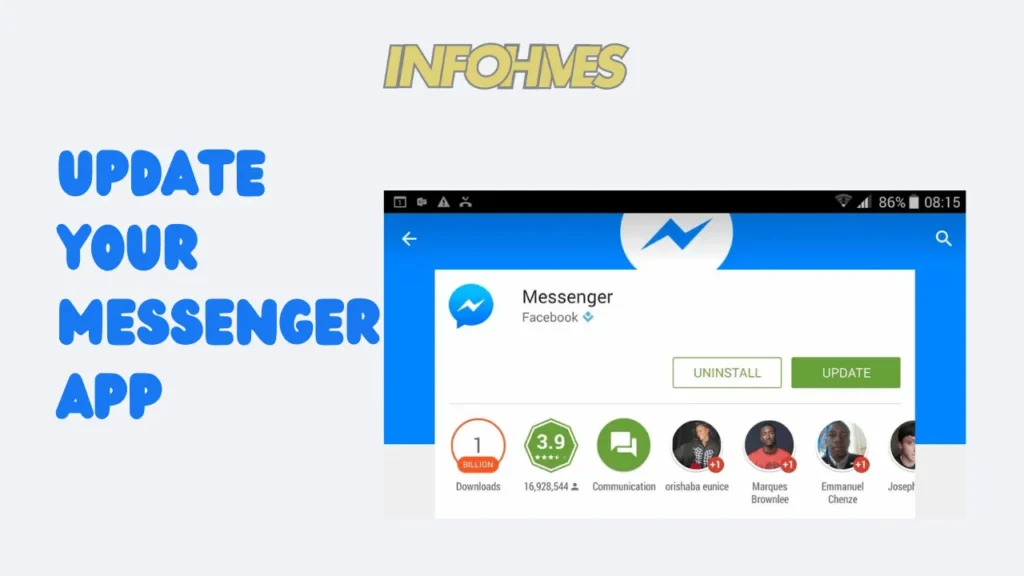
Outdated apps can sometimes lead to login difficulties. Assure you have the latest version of Facebook Messenger installed on your device. Visit your app store, look for Messenger, and hit the update button if available.
Additional Tip: Ensure a secure login process for account safety
For added security, use strong and unique passwords. Avoid using the same password across multiple platforms. Regularly updating your password helps protect your account from unauthorized access.
By following these straightforward steps, you can troubleshoot and resolve issues related to logging in to Facebook Messenger.
Check your phone’s network connection:
When messages refuse to be sent on Facebook Messenger, start by checking your phone’s network connection. Ensure you have a stable internet connection, whether through Wi-Fi or mobile data. A weak or intermittent connection can disrupt message delivery.
Turn off Facebook Messenger’s data saver mode:
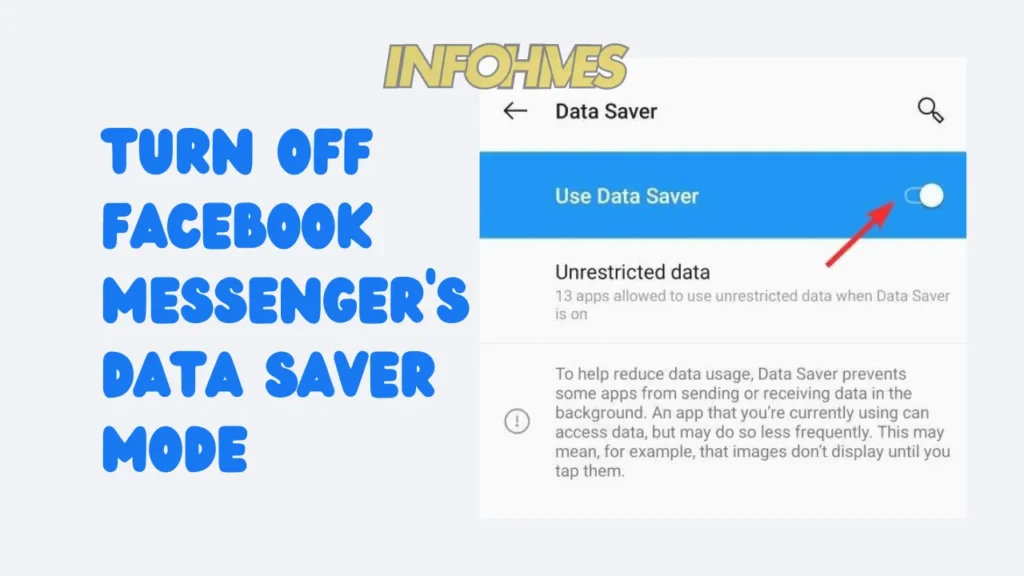
Some devices have data-saving features that can affect Messenger’s functionality. If messages are stuck, try turning off the data saver mode within the Messenger app settings. This can improve the app’s ability to send and receive messages smoothly.
Turn on mobile data permissions for Messenger on your device:
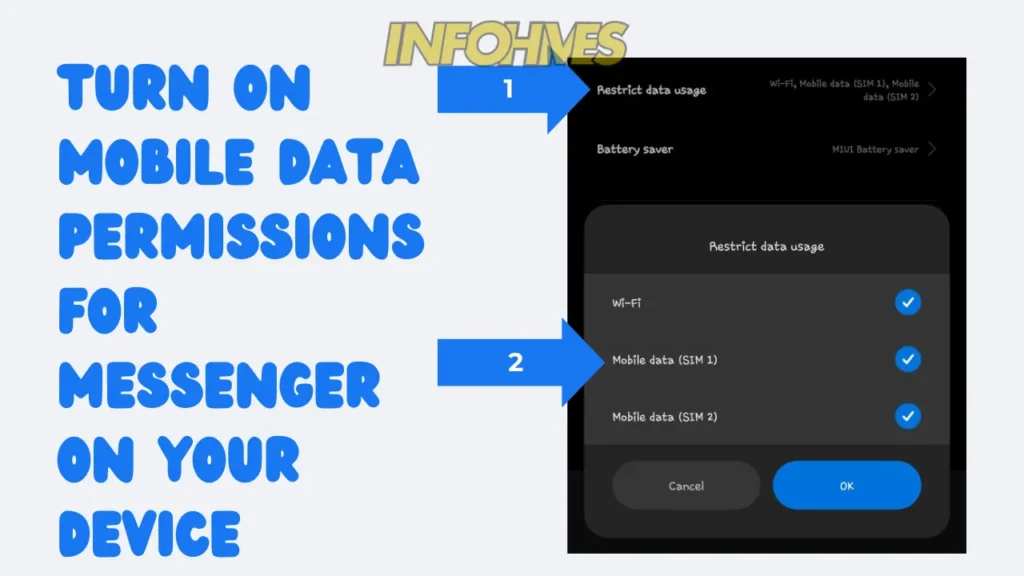
If you’re using an iPhone, iPad, Android 6 or above version make sure Messenger has permission to use mobile data. Head to your device settings, find Messenger and toggle on the option for mobile data. This ensures the app can utilize your data connection for messaging.
Check Facebook Messenger’s status (and Meta’s, too):
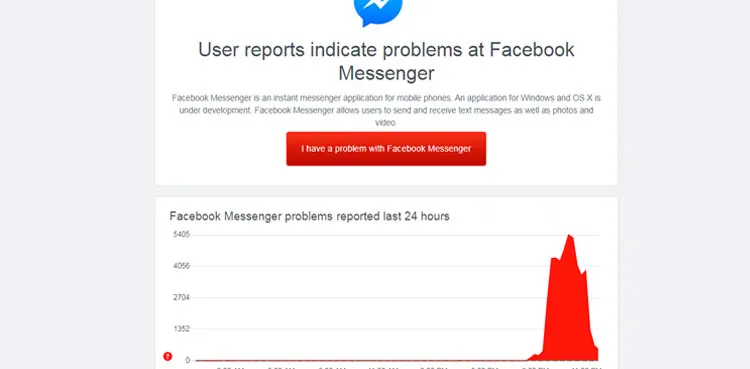
Occasionally, issues with message delivery may be on Facebook’s end. Check the status of both Facebook Messenger and Meta (formerly Facebook) services. Visit the official status pages or social media channels for any reported outages or disruptions.
Additional Tip: Troubleshoot network issues for seamless messaging
If problems persist, consider restarting your router or switching between Wi-Fi and mobile data to identify potential network issues. A stable connection is key to resolving messaging problems on Facebook Messenger.
Missing Facebook Messenger Contacts
Experiencing a situation where your Messenger contacts seem to have vanished?
Investigate and recover missing contacts efficiently:
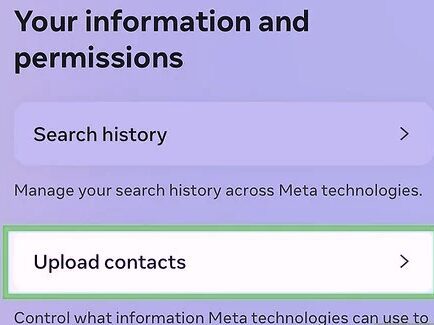
- Sync Contacts:
- Make sure that your device’s contact synchronization settings are turned on. So Messenger can access and display your contacts accurately.
- Check Permissions:
- Confirm that Messenger has permission to access your contacts. Go to your device settings, find Messenger, and enable the contact permission if it’s disabled.
- Update Messenger:
- Make sure you have the latest version of Messenger installed. Sometimes, outdated versions can lead to glitches, including missing contacts.
- Log Out and Log In:
- Try logging out of Messenger and then logging back in. This simple action can refresh the app and restore missing contacts.
- Reinstall Messenger:
- If the issue persists, consider uninstalling and reinstalling Messenger. This can clear any potential software glitches affecting contact visibility.
Additional Tip:
- Regularly update your device’s software and Messenger app to benefit from bug fixes and improvements. This can prevent recurring issues with missing contacts in the future.
By following these steps, you can efficiently address the problem of missing contacts on Facebook Messenger and ensure a seamless communication experience.
5. The Facebook Messenger App Crashes
Experiencing frequent crashes with your Messenger app? Let’s troubleshoot and get it running smoothly:
Restart the Messenger App:
- Close the Messenger app completely by swiping it away in your app switcher.
- Reopen the app to see if the issue is resolved. Sometimes, a simple restart can fix temporary glitches causing crashes.
Force Close Facebook Messenger on Android:
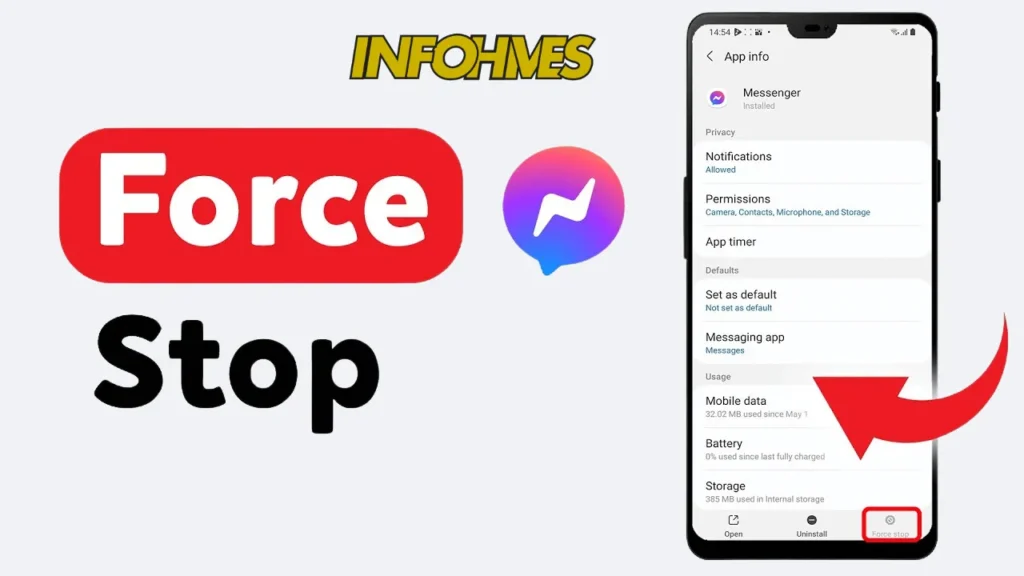
- On an Android device, go to “Settings.”
- Select “Apps” or “Application Manager.”
- Find and tap on “Messenger.”
- Choose “Force Stop” to close the app forcibly.
- Open Messenger again and check if the crashing persists.
Ensure Sufficient Storage on Your Device:
- Insufficient storage space can lead to app instability. Clear some space on your device by deleting unnecessary files or apps.
- Check your device’s storage settings to identify and remove large or unused files.
Clear the Messenger Cache:
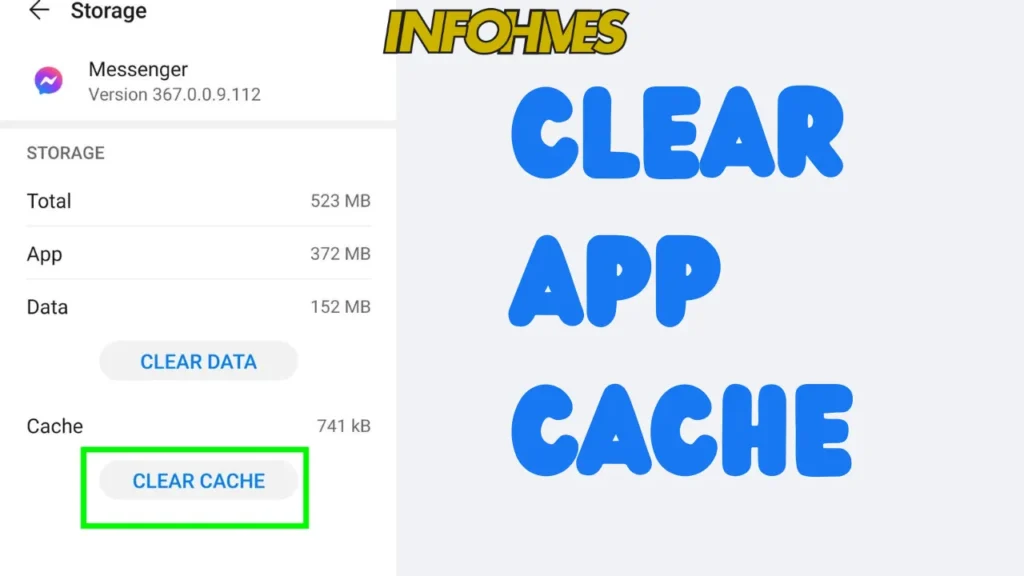
- In your device settings, navigate to “Apps” or “Application Manager.”
- Find and select “Messenger.”
- Tap on “Storage” and choose “Clear Cache.” This can resolve issues related to cached data causing crashes.
Additional Tip: Optimize Device Performance for App Stability
- Regularly update your device software to access performance enhancements and bug fixes.
- Avoid running too many apps simultaneously, as this can strain your device’s resources.
By following these straightforward steps, you can address app crashes on Facebook Messenger and ensure a smoother user experience.
Facebook Messenger Notifications Don’t Work
Not receiving notifications on Facebook Messenger? Let’s troubleshoot the issue and make sure you stay informed:
Allow Notifications on iOS:

- Open your device settings and select “Notifications.”
- Scroll down to find “Messenger” and ensure that notifications are enabled.
- Additionally, check if the “Do Not Disturb” mode is off.
Turn On Messenger Notifications on Android:
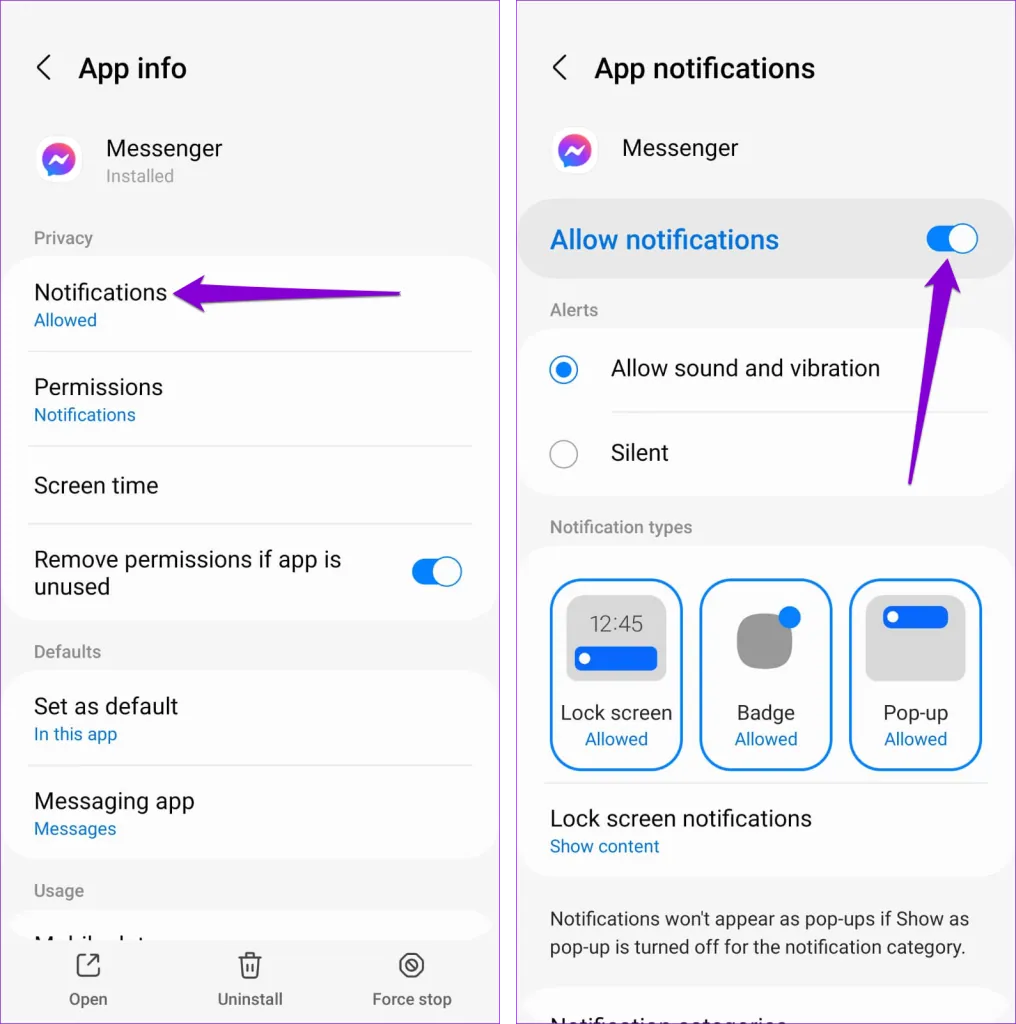
- Go to your device settings and select “Apps” or “Application Manager.”
- Find and tap on “Messenger.”
- Ensure that notifications are enabled. You may need to navigate to “Notifications” within the Messenger app settings.
Additional Tip: Customize Notification Settings for a Personalized Experience
- Explore the notification settings within the Messenger app to customize the alert tone, vibration, or other preferences.
- Ensure that your device’s general notification settings allow Messenger to display notifications on the lock screen.
If you’re still facing notification issues, consider restarting your device after adjusting the settings. This simple step often helps in resolving notification-related glitches on Facebook Messenger.
Messages Have Disappeared
Encountering a situation where your messages seem to have vanished on Facebook Messenger? Let’s get to the bottom of it and retrieve those missing messages:
Check for Archived Conversations:
- Open the Messenger app and tap on your profile picture.
- Select “Archived Chats” to see if the missing messages are archived rather than deleted.
Review Message Filters:
- Ensure that you haven’t accidentally applied message filters.
- Tap on the search bar within the Messenger app and check if any filters are active.
Update Messenger:
- Make sure you are using the latest version of the Messenger app.
- Outdated versions may have bugs that can contribute to the disappearance of messages.
Additional Tip: Optimize Device Storage:
- Lack of storage space on your device can affect app performance, including message visibility.
- Delete unnecessary files or apps to free up space and enhance Messenger’s functionality.
If the messages are not in the archive or affected by filters, consider reaching out to Messenger support for further assistance. Regularly updating your Messenger app and managing your device’s storage can prevent future occurrences of disappearing messages.
Can’t See Stories in Messenger
Facing difficulties viewing stories on Facebook Messenger? Let’s troubleshoot and ensure you don’t miss out on updates from your contacts:
Enjoy a Flawless Facebook Messenger Experience:
- Check Your Internet Connection:
- Ensure you have a stable internet connection, either through Wi-Fi or mobile data. A weak connection can hinder the loading of stories.
- Restart the Messenger App:
- Close the Messenger app and reopen it. This simple action can resolve minor glitches affecting the display of stories.
- Update Messenger:
- Make sure you have the latest version of the Messenger app installed. Updates often include improvements to features like story viewing.
- Clear the Messenger Cache:
- Navigate to your device settings, find Messenger, and clear the app’s cache. This can eliminate any cached data causing issues with story visibility.
Additional Tip:
- If the problem persists, consider checking the status of Facebook Messenger and Meta services. There might be ongoing issues that could affect story loading.
By following these steps, you can address the challenge of not being able to see stories on Facebook Messenger and ensure a seamless experience while staying updated on your contacts’ activities.
General Troubleshooting Tips
Encountering broader issues with Facebook Messenger? Let’s go through some general troubleshooting tips to get your app back on track:
Restart the Messenger App:
- If you’re facing any issues, start by closing the Messenger app completely and reopening it. A simple restart can often resolve temporary glitches.
Turn Off Wi-Fi:
- If using Wi-Fi, try switching to mobile data and vice versa. Connectivity issues may be specific to one network, and this switch can help identify the problem.
Test Messenger on Another Device:
- To pinpoint whether the issue is device-specific, try using Messenger on another device. If it works elsewhere, the problem may be with your original device.
Restart Your Phone:
- A quick restart of your phone can refresh the device and clear any background processes that might be affecting Messenger’s performance.
Check for Ongoing Messenger Outages:
- Before troubleshooting extensively, check if there are any reported outages for Facebook Messenger. This information can be found on official status pages or social media channels.
Clear Your Data Cache:
- Navigate to your device settings, find Messenger, and clear the app’s cache. This can resolve issues related to cached data causing performance issues.
Reinstall Messenger for a Fresh Start:
- If other steps don’t work, consider uninstalling and reinstalling Messenger. This ensures a clean installation, often resolving persistent issues.
Additional Tip: Optimize Device Performance for App Stability
- Regularly update your device’s software to access performance enhancements and bug fixes.
- Avoid running too many apps simultaneously to prevent strain on your device’s resources.
By following these general troubleshooting tips, you can address a variety of issues with Facebook Messenger and maintain a smooth and reliable messaging experience.
Facebook Messenger Outages and User Reports
Curious about ongoing outages or user reports for Facebook Messenger? Stay informed with these insights:
Overview of Reported Outages in the Last 24 Hours:
- Before diving into troubleshooting, check if there have been any recent outages reported for Facebook Messenger. Websites and social media platforms often provide real-time information on service disruptions.
Understanding Reported Problems:
- If there are reported outages, take a moment to understand the nature of the problems. This can give you an idea of whether the issue is widespread or specific to certain functionalities.
Staying Informed and Up to Date:
- To stay updated on outages and fixes, monitor official status pages provided by Facebook. Social media channels, forums, and tech news websites also share information about ongoing issues.
Additional Tips:
- Consider submitting your report if you are experiencing issues. This helps create a comprehensive picture of the problem and may contribute to a quicker resolution.
Check the Status of Facebook Messenger in Other Countries:
- Sometimes, issues may be region-specific. Check the status of Facebook Messenger in other countries to see if the problem is global or localized.
By staying informed about ongoing outages and user reports, you can better navigate temporary disruptions and be aware of any official announcements regarding Facebook Messenger’s status.
Reporting and Commenting on Issues
Experiencing problems with Facebook Messenger? Here’s how you can share your concerns and engage with the community:
Submitting Outage Reports:
- If you’re facing issues with Messenger, you can contribute to the community by submitting an outage report. Many online platforms allow users to share their experiences, help others, and provide valuable data for problem resolution.
Interacting with Other Users Facing Similar Problems:
- Explore forums, community groups, or social media platforms where users discuss Messenger-related issues. Engage with others who are experiencing similar problems, share tips, and gather insights.
Checking Status in Different Countries:
- Sometimes, issues may be localized to specific regions. Check the status of Facebook Messenger in different countries to see if the problem is widespread or limited to certain areas.
Additional Tips:
- Be specific when reporting issues. Detailing your experience, the type of problem, and any error messages you encounter can assist others and aid in quicker resolutions.
Check Social Media for Updates:
- Follow official social media accounts related to Messenger for real-time updates. Companies often use these platforms to communicate with users during outages and share information on fixes.
By actively participating in the user community and sharing your experiences, you not only contribute to collective problem-solving but also stay informed about potential solutions and updates from official sources.
Additional Fixes from Social Media Reports
Find more solutions for Facebook Messenger issues by checking reports and tips from other users on social media:
Insights from User-Generated Content:
- Social media platforms often become spaces where users share their experiences and solutions. Look for posts, comments, and threads related to Messenger issues.
Stay Alert to Trends:
- Monitor hashtags or trends related to Messenger on platforms like Twitter. This can help you discover common problems and solutions that users are discussing.
Utilize Online Forums and Groups:
- Join online forums or groups dedicated to troubleshooting Messenger problems. Users often share detailed experiences and effective fixes in these spaces.
Additional Tip: Share Your Experiences:
- If you find a fix that works for you, consider sharing it on social media or relevant forums. Your experience may help others facing similar challenges.
Be Cautious with Unverified Information:
- While social media can be a valuable resource, be cautious about unverified information. Stick to solutions that have been tried and tested by multiple users.
By tapping into the collective wisdom of the online community, you may discover alternative fixes and approaches to address Messenger issues that go beyond the conventional troubleshooting methods.
Advanced Fixes for Persistent Issues
If you’re still facing challenges with Facebook Messenger, try these more advanced troubleshooting steps:
Troubleshoot Device-Specific Issues:
- Ensure your device’s operating system is up to date. An outdated system may cause compatibility issues with the Messenger app.
- Check for any conflicting apps that might interfere with Messenger. Disable or uninstall them temporarily to identify the culprit.
Review App Permissions:
- Verify that Messenger has the necessary permissions on your device. Go to your device settings, find Messenger, and confirm that it has access to required features like storage, camera, and microphone.
Consider Third-Party Apps:
- Explore third-party apps designed to optimize device performance. These can help identify and resolve issues that may be affecting Messenger.
Check for Account-Related Issues:
- Ensure your Facebook account is in good standing. If there are any issues with your account, it may impact Messenger functionality.
- Log out of Messenger, restart your device, and then log back in. This can refresh your account connection.
Uninstall and Reinstall Messenger:
- Uninstall Messenger from your device completely.
- Restart your device.
- Reinstall the latest version of Messenger from the app store.
Seek Professional Assistance:
- If all else fails, consider reaching out to technical support for your device or contacting Facebook Support for assistance.
Additional Tip: Document Your Steps:
- Keep a record of the steps you’ve taken and any changes you’ve made. This documentation can be useful if you decide to seek help from customer support.
While these advanced steps require more careful consideration, they offer a comprehensive approach to resolving persistent Messenger issues. Always approach advanced troubleshooting with caution and be sure to document your actions for reference.
Ensuring a Smooth Facebook Messenger Experience
To maintain a seamless Facebook Messenger experience, consider these regular maintenance tips:
Regularly Update Messenger and Your Device:
- Keep both the Messenger app and your device’s operating system up to date. Developers release updates to address bugs and enhance performance.
Optimize App Settings:
- Explore the settings within the Messenger app to customize your experience. Adjust notification preferences, privacy settings, and other features to suit your preferences.
Manage Storage Space:
- Regularly check your device’s storage space. Unnecessary files and apps can clutter your device, impacting Messenger’s performance. Delete unused items to free up space.
Monitor Data Usage:
- If you’re on a limited data plan, keep an eye on your data usage. Messenger can use data for calls and video chats, so be mindful of your usage to avoid unexpected charges.
Secure Your Account:
- Protect your Facebook account by using a strong and unique password. Regularly update your password to enhance security.
Be Cautious with Third-Party Apps:
- Avoid installing unnecessary third-party apps that claim to enhance Messenger. Stick to official app stores and verified applications to prevent potential issues.
Check for App Permissions:
- Periodically review the permissions granted to Messenger on your device. Ensure it only has access to the features it needs, and revoke unnecessary permissions.
Additional Tip: Stay Informed about App Updates:
- Follow official Facebook channels for announcements about Messenger updates, new features, and security measures. This ensures you stay informed and can make the most of the latest improvements.
Conclusion
In wrapping up our guide on troubleshooting Facebook Messenger issues, let’s recap the key steps to ensure your messaging experience remains smooth:
- Addressing Specific Problems:
- We’ve covered solutions for common issues like login problems, message sending failures, missing contacts, app crashes, notification troubles, and disappearing messages.
- General Troubleshooting:
- Consider general troubleshooting tips such as restarting the app, testing on different devices, and checking for ongoing outages.
- Advanced Fixes:
- For persistent issues, advanced fixes involve looking into device-specific problems, reviewing app permissions, and seeking professional assistance if needed.
- Staying Informed:
- Regularly check for updates, both for the Messenger app and your device’s operating system. Stay informed about ongoing outages and user reports.
- Regular Maintenance:
- Adopt regular maintenance habits, such as optimizing app settings, managing storage space, and monitoring data usage to prevent future issues.
Remember, maintaining a smooth Messenger experience involves a combination of proactive measures and effective troubleshooting. By following these steps, you can overcome challenges and enjoy uninterrupted communication with friends and family. If issues persist, don’t hesitate to seek help from support channels. Here’s to hassle-free messaging on Facebook Messenger!